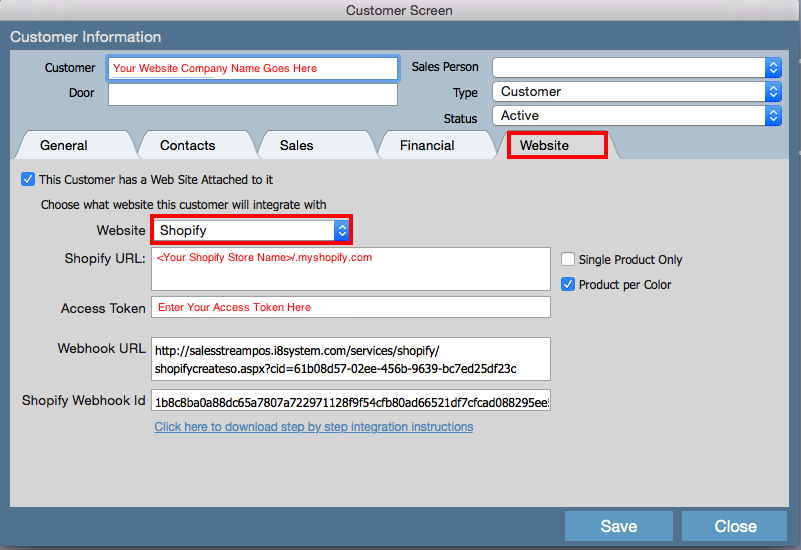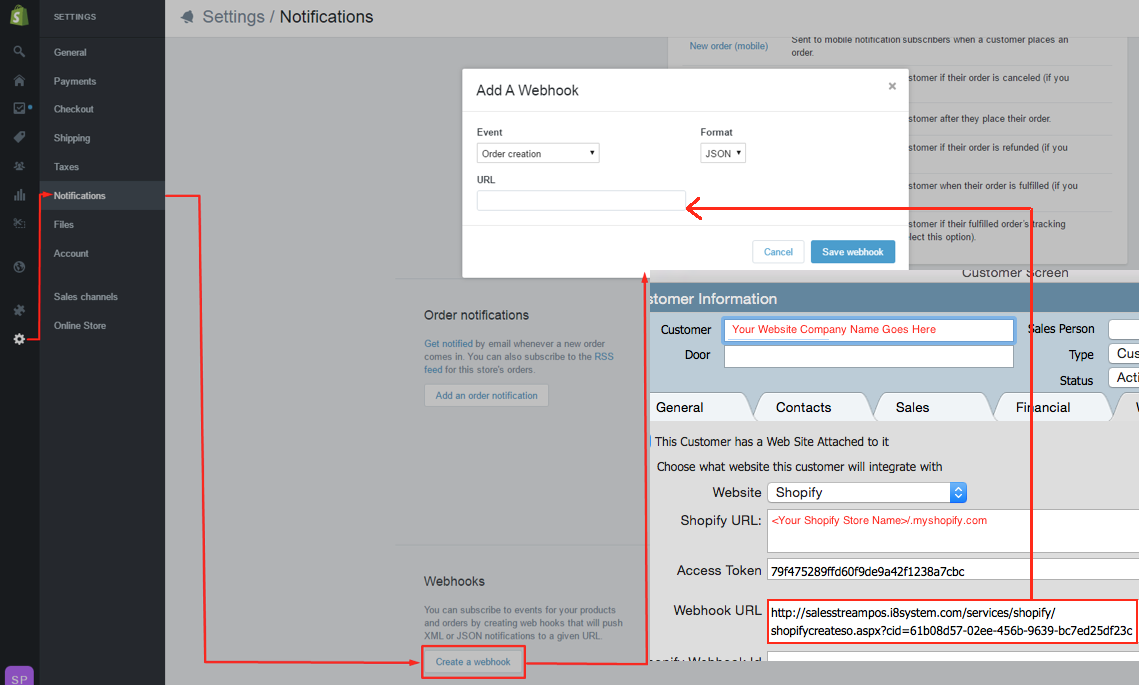...
- Make sure you have checked THIS CUSTOMER HAS A WEB SITE ATTACHED TO IT. This will assign the given customer record to a specific website.
- Select SHOPIFY under the WEBSITE field
- Enter the SHOPIFY URL which is your Shopify Store Url - please do not enter your live website URL.
- Enter the ACCESS TOKEN which you would have received from step 4.
- The WEBHOOK URL and SHOPIFY WEBHOOK ID will be discussed in another section, please click here.
Once done click SAVE on the customer record.
66. Once done click SAVE on the customer record once all steps are completed. You will notice at the point of creating the customer record it would have populated the WEBHOOK URL. This is what will automatically make the sales orders appear from Shopify into Indigo8 Lite.
7. Log into Shopify and go to SETTINGS >> Locate a section called WEBHOOKS >> Click CREATE A WEBOOK. A pop up will appear which you will you need to enter a few details.
- EVENT select ORDER CREATION
- FORMAT select JSON
- URL should be taken from the customer record. Please copy he Webhook URL from the customer record and paste this directly into the URL field.
- Click SAVE WEBHOOK once done. You will see that it would have it in the background.
8. After the customer information has been entered you can login into the apps section in Shopify to see the newly added app.
You can now commence exporting your styles into your Shopify website!
...