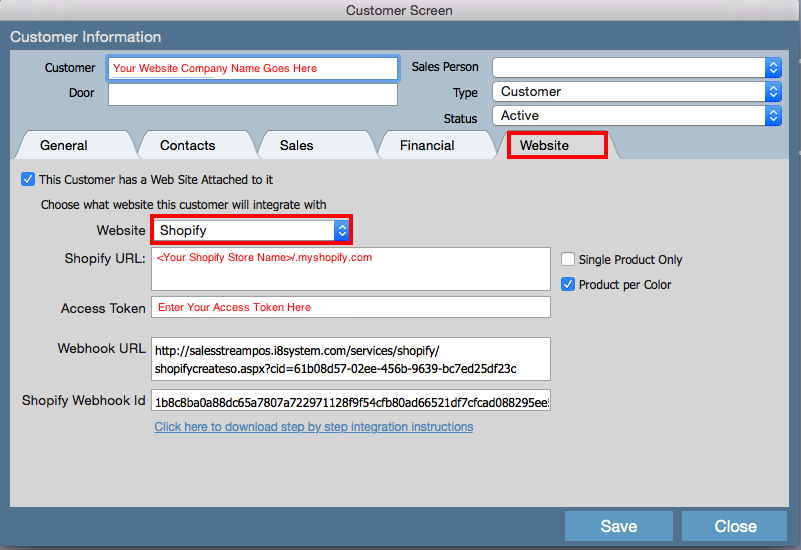...
4. Once the installation is completed, you will be taken to a new page with the ACCESS TOCKEN.
This token is what links your Shopify account with Indigo8 Lite.
Please save the token number. You have the option to email this for future reference. You will need to enter this number into the Customer Screen in Indigo8 Lite.
...
5. Login to the system and locate your existing Website customer or create a new Website customer.
This website customer is typically named as your online shop. For example, a business named "Grass Bred" will be called "Grass Bred Website" .
On the customer record, you need to make sure the following is completed in order to link your existing Shopify website with Indigo8 Lite.
Open up the Customer record and click the WEBSITE tab.
- Make sure you have
...
- checked THIS CUSTOMER HAS A WEB SITE ATTACHED TO IT. This will assign the given customer record to a specific website.
- Make sure you check SHOPIFYSelect SHOPIFY under the WEBSITE field
- Enter the SHOPIFY URL which is your Shopify Store Url - please do not enter your live website URL.
- Enter the ACCESS TOKEN which you would have received from step 4.
- The WEBHOOK URL and SHOPIFY WEBHOOK ID will be discussed in another section, please click here.
Once done click SAVE on the customer record.
6. After the customer information has been entered you can login into the apps section in Shopify to see the newly added app.
You can now commence exporting your styles into your Shopify website!
...