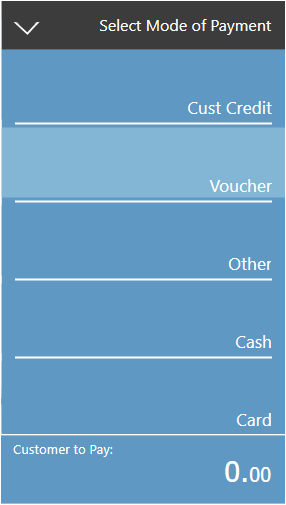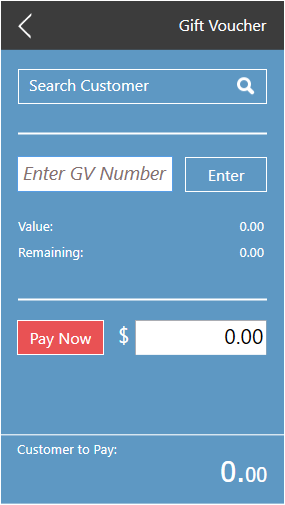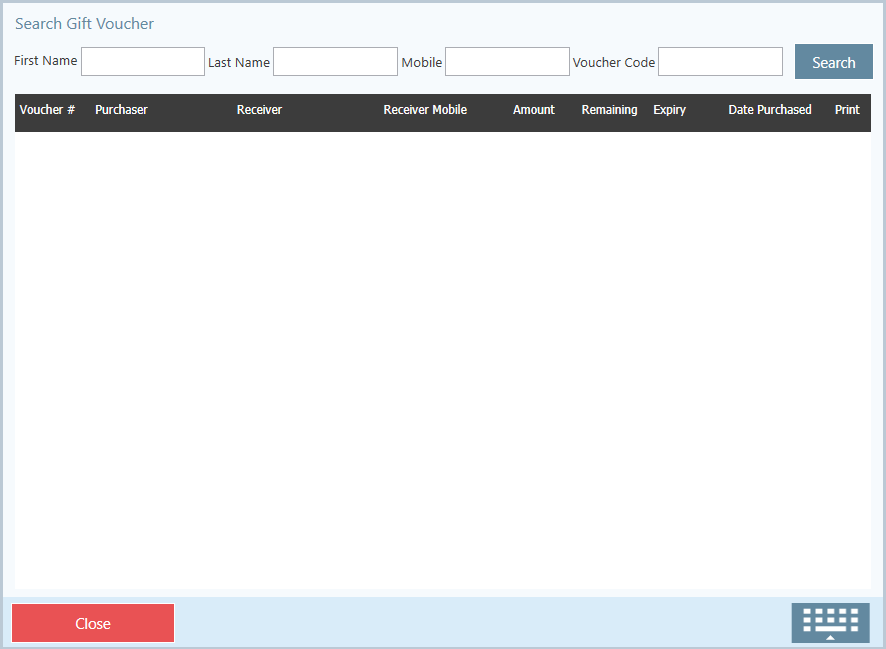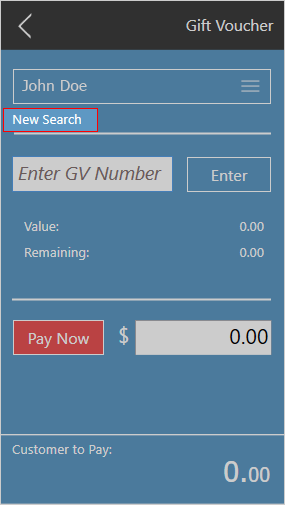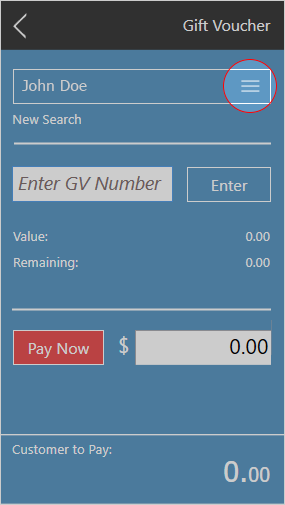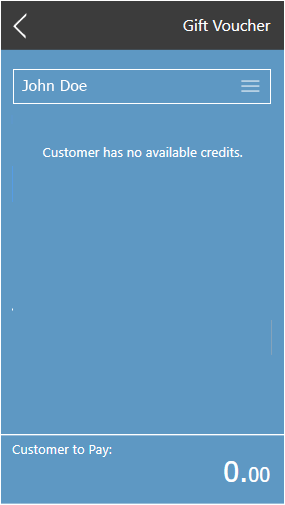...
- Click on Voucher
- Search for voucher
Method 1 - Through Search Customer
- If no customer has been assigned to the transaction
- If a customer has been assigned and you wish to search for a new customer / voucher
- If you have a customer, but wish to choose a different voucher they may have
Method 2 - By Entering a GV Number
Using the selected Voucher
...
Paying by Cash
- Click on Cash
- Enter the amount tendered by selecting one of the customisable Amount buttons
NOTE: You can customise the the amounts in the boxes in Manager Settings. View Cash Payment Method POS article for more information - or clicking in the white box and entering an amount with the keypad that appears
- Click on Pay Now
...