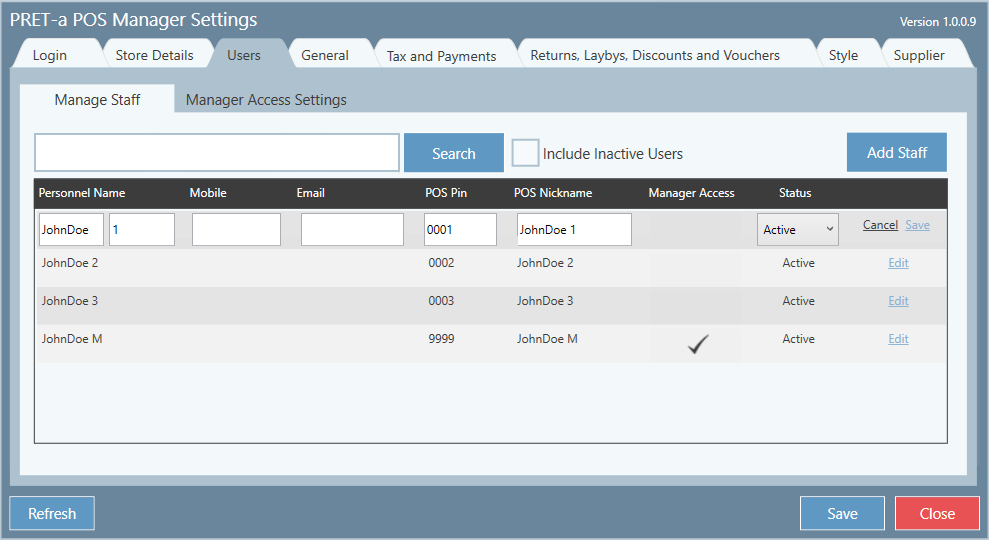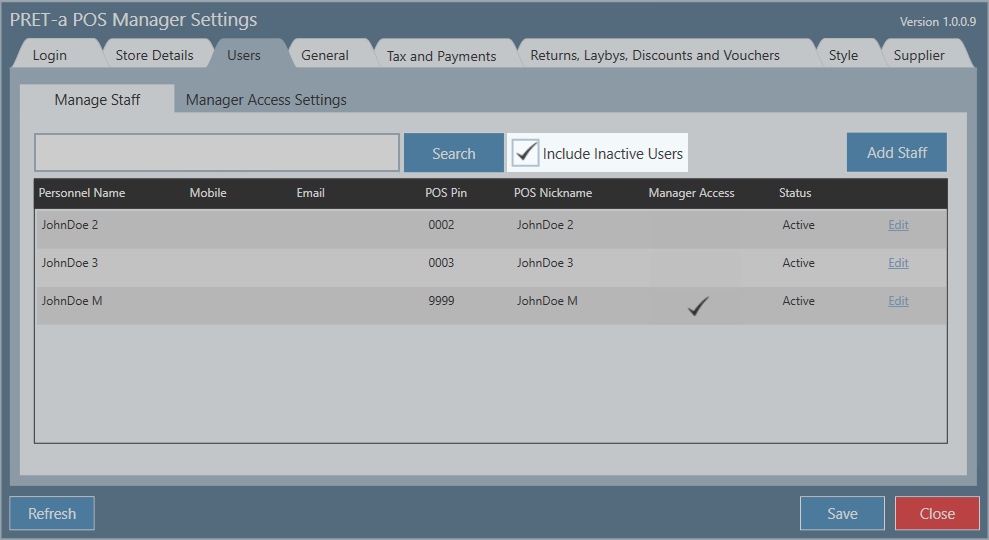...
1. Click on the staff member's row in the grid
2. The Edit POS Personnel window will open, and you can edit the details.
3. Click Save
Inactivate a User
...
1. Click on the staff member's row in the grid
2. The Edit POS Personnel window will open. Click on the Status drop down box and select Inactive
...
1 Tick the 'Include inactive users' box
2. If there are multiple inactive users you may want to enter the first few letters of their name in the Search box. Click Search
...