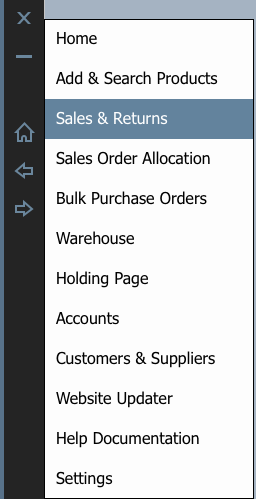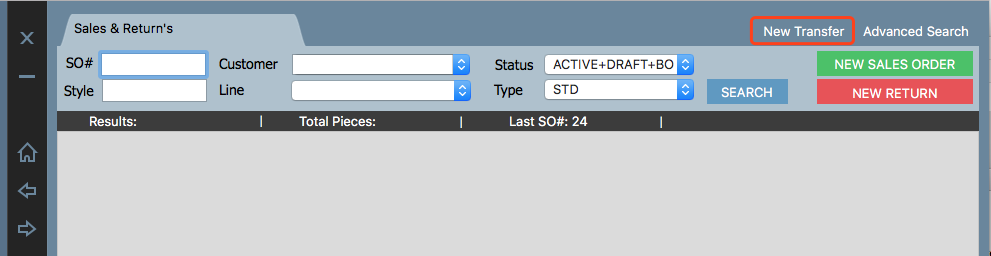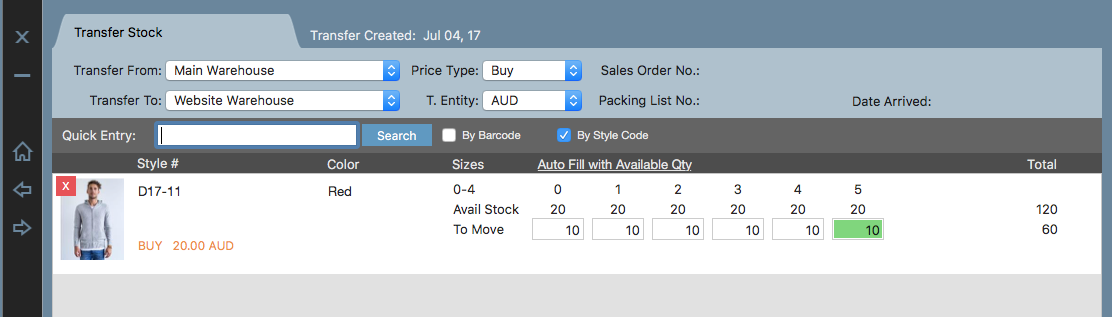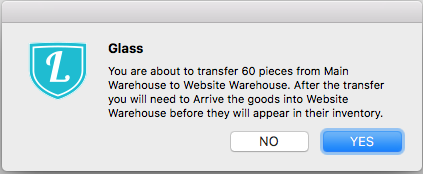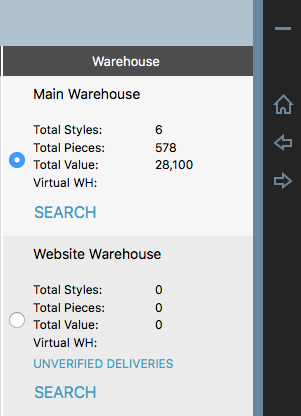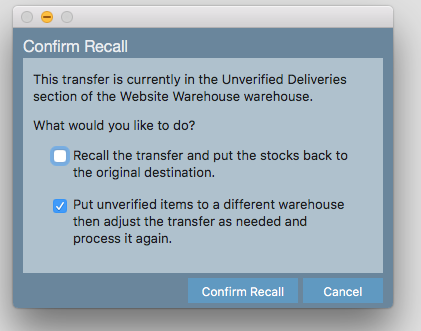Moving Stock between Warehouses
If you have more than one warehouse, there may be occasions when you would like to move stock from one warehouse to another. We'll step you through how to do this:
Step-by-step guide
1. Click on the arrow and select Sales & Returns
2. Click on New Transfer from the top right corner as the screenshot show below.
3.Then the transfer Stock screen, first select the warehouse that you would like to move the stock from, then select the warehouse you would like to transfer to.
Also you need to select the Price Type, which in the drop down list has Buy price , wholesale price and retail price. Also don't forget to select T.Entity (Trading Entity)
In the example below, we're moving stock "D17-11 "from Main Warehouse to Website Warehouse.
Want to move 60 Qty from Main Warehouse to Website warehouse, after you decide it, click on Process Transfer from the bottom screen.
A pop up window will open to confirm the transfer.
Click on Yes, then another pop up window will confirm that transfer successful with a PL# and those stock will appear
4. After transfer, you can find those 60 Qty from Website Warehouse UNVERIFIED DELIVERIES, you need to arrive those stock into warehouse.
5. Recall function
After you transferred the stock and you feel like you want to transfer stocks back while those stocks sitting in Unverified deliveries.
In this scenario you can click on Recall button from bottom and select the first option, then the stocks in unverified deliveries will put back to original warehouse.
(2) If you want to transfer those stocks in UNVERIFIED DELIVERIES to another warehouse, then select the second option.
Related articles