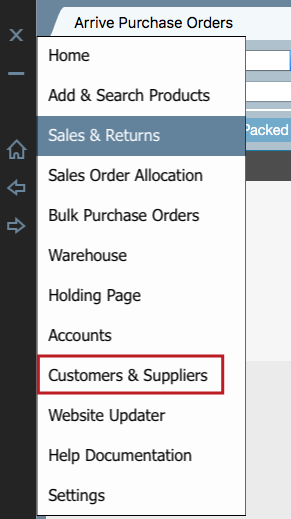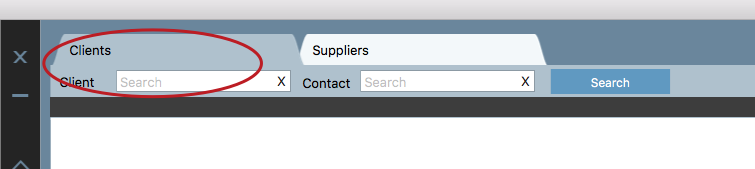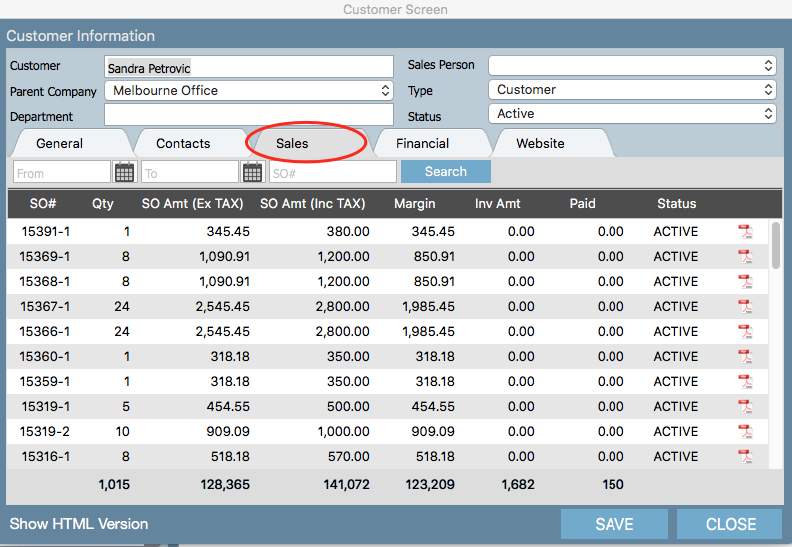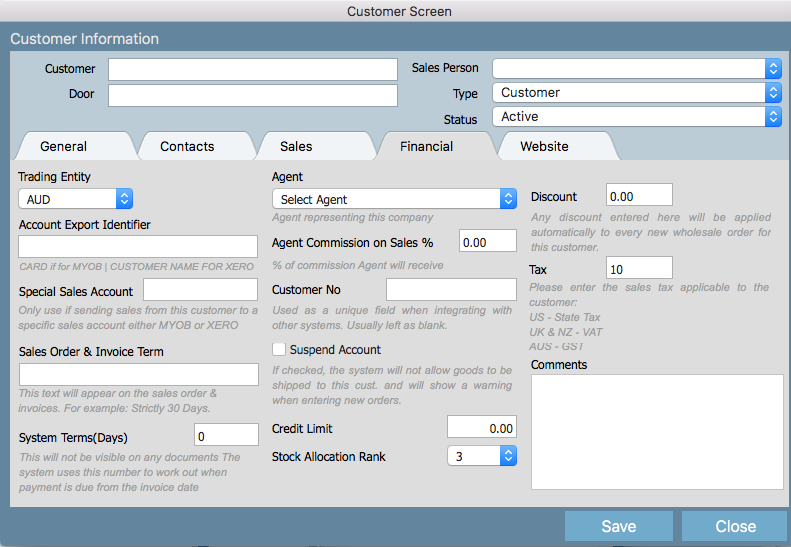Adding New Customer or Supplier
Adding a new customer and supplier means that the customer or supplier's details can be easily referenced on sales orders, purchase orders, invoices and reports.
Step-by-step guide
1.Click a menu arrow and choose "Customers & Returns"
2. Choose either the CLIENTS or SUPPLIERS
Select ADD CLIENT to add your customer
Select ADD SUPPLIER to add your supplier.
3. To Create a customer you only need to fill in the customer name at the top left.
Please find below the definitions of some of the less obvious fields.
Sales Person - If this customer has a designated sales person assigned to it then select them from the drop down. Then
every time a sale is created this sales person will automatically be assigned to the sale.
Type - The system allows you to have different types of customers being;
Customer (regular customer that you sell to),
Agent (Agency that sells for you) and,
POS (if you use our Point of Sale retail solution "Pret-a Pos" you create and manage stores using this feature.
For more information on this search on Setting up POS or visit the Pret-a Pos website @ pretapos.com ).
General Tab
Street address - is the physical location of the customer
Bill To - is the address where invoices can be sent
Deliver To - Is the address where products will be shipped for this customer
Sales Tab lets you search on sales for this customer only by date or Sales Order number
Financial Tab
There are a number of important fields in this section.
Trading Entity - This will determine the invoice header that will be applied to the customers invoices along with the price (or currency) displayed on orders
Currency - This will determine the currency that displays on orders
GST - If the country or state that your customer is trading in requires that you add Tax to the orders then you will need to apply the % tax here. In the UK and NZ this is known as VAT in Australia it is GST.
Sales Order and Invoice Terms - Individualised customer terms can be applied here
Customer Approved - Customers need to be approved (by your accounts team) before any orders can be placed. Please tick this box and save.
Related articles